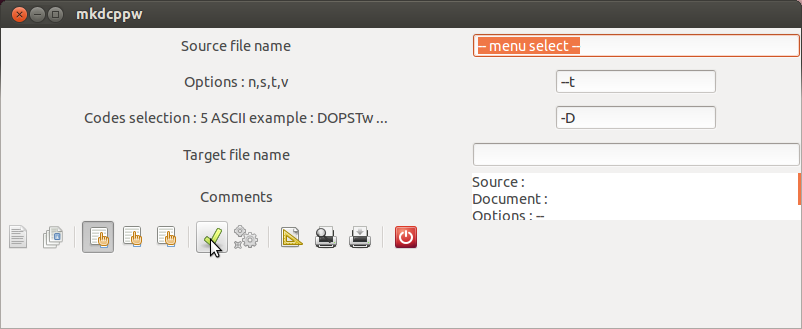Windowed projects/mkdcppw/Help
De Wiki EELL.
JPL (discuter | contributions) m (→How to use mkdcppw : transfert à traduire) |
JPL (discuter | contributions) m (→Create a project file : !!!!!!) |
||
| (7 versions intermédiaires masquées) | |||
| Ligne 79 : | Ligne 79 : | ||
== How to use mkdcppw == | == How to use mkdcppw == | ||
| - | ==== | + | ==== Coding the source files ==== |
| - | ;: | + | ;:Example of coding |
<pre> | <pre> | ||
| Ligne 114 : | Ligne 114 : | ||
*/ | */ | ||
</pre> | </pre> | ||
| - | : | + | :The characters 'D' and 'H' are benchmark for the decoding with Option 't' (text only). |
| - | : | + | :The comment characters /*, */, // and tracking characters are not trancribed in the décoding. |
| - | : | + | :The character 'D' will decode the documentation of the function.<br/>The character 'H' will allow to create the header file of the application. |
| - | ==== | + | ==== Generate the documents ==== |
| - | + | Click on the mkdcppw icon or, if mkdcppw is installed, run the command 'mkdcppw' in a terminal. <br/>The terminal provides details on the progress of the application with the 'v' Option. | |
| - | ; | + | ;First step : |
| - | * | + | *Select the source file. |
| - | * | + | *Select the Options. |
| - | * | + | *Choose Codes of selection. |
| - | * | + | *Choose the target file extension. |
| - | * | + | *Validate inputs. |
<gallery> | <gallery> | ||
| - | Fichier:Screenshot mkdcppw 2.png| | + | Fichier:Screenshot mkdcppw 2.png|Select the source file with icon, the menu, or the keyboard: Maj+Ctrl+S |
| - | Image:Screenshot mkdcppw 7.png| | + | Image:Screenshot mkdcppw 7.png|Choose the source file by browsing folders and click on 'Open'. |
| - | Image:Screenshot mkdcppw 9.png|'''Option n''' : | + | Image:Screenshot mkdcppw 9.png|'''Option n''' : Number rows.<br/>L''''option v''' can be useful for a maximum information in the terminal. |
| - | Fichier:Screenshot mkdcppw 24.png| | + | Fichier:Screenshot mkdcppw 24.png|Choose the target file extension,<br/>Codes selection,<br/>and validate inputs.<br/>''Choose a judicious file extension: .'''D'''ocu, .pseud'''O''', .block'''S''', .'''T'''ests'' |
</gallery> | </gallery> | ||
| - | ; | + | ;Second step : |
| - | * | + | *Run the extraction. Ctrl+R on keyboard. |
| - | : | + | :The target file is writing in selected directory in the 'Target file name' widget. |
<gallery> | <gallery> | ||
| - | Fichier:Screenshot_mkdcppw_25.png| | + | Fichier:Screenshot_mkdcppw_25.png|After running, the content of the target file is automatically pasted into the print window. |
| - | Fichier:Screenshot mkdcppw 18.png|Maj+Ctrl+P : | + | Fichier:Screenshot mkdcppw 18.png|Maj+Ctrl+P : Printing setup. |
| - | Image:Screenshot mkdcppw 20.png| | + | Image:Screenshot mkdcppw 20.png|Printer selection. |
</gallery> | </gallery> | ||
| - | ==== | + | ==== Create a project file ==== |
| - | + | A project file contains all the files an application's source, or all text file from an application.<br/> | |
| - | + | This can be for example:<br/> | |
| - | <u> | + | <u>Project file '''CmapGpsu.prj''' :</u> |
<pre> | <pre> | ||
CmapGpsu.txt | CmapGpsu.txt | ||
| Ligne 154 : | Ligne 154 : | ||
ExitError.cpp | ExitError.cpp | ||
</pre> | </pre> | ||
| - | + | C style (C, c++, php) decoding is enforced with mkdcppw, this regardless of the files extension in the project. | |
| - | ''' | + | '''In a terminal''' (Ctrl+Alt+T) go to in your project directory. |
| - | : | + | :A good way to create a project file is to use the command ''' ls -1 *.* ''' or (*.cc), which has the advantage of sorting the files in alphabetical order, and to avoid the binary files or Shell files without extension.<br/>'''Warning :''' whith this command in a terminal or in file of Shell commands, -1 is the number 1 and not the character 'l' . |
| - | ''' | + | '''By a command in a [[:wikipedia:fr:Shell_Unix|Shell]] file''', in the build directory, with all application files, to create the <u>projet file '''application.prj''' :</u> |
<pre> | <pre> | ||
#!/bin/bash | #!/bin/bash | ||
# file: makeprj | # file: makeprj | ||
| - | echo " | + | echo "Update the projet CmapGpsu" |
ls -1 *.* > CmapGpsu.prj | ls -1 *.* > CmapGpsu.prj | ||
clear | clear | ||
cat CmapGpsu.prj | cat CmapGpsu.prj | ||
echo "" | echo "" | ||
| - | echo " | + | echo "Type 'Enter' <-/ to quit" |
| - | read | + | read keyboard # waiting just to examine. |
</pre> | </pre> | ||
| + | <!-- | ||
On intégrera évidemment le fichier de projet dans le projet, mais comme celui-ci n'aura pas de commentaire codé, cela n'a pas d'importance. | On intégrera évidemment le fichier de projet dans le projet, mais comme celui-ci n'aura pas de commentaire codé, cela n'a pas d'importance. | ||
| + | --> | ||
| - | + | Note that .prj and .pj extensions are recognized by mkdcppw as being project files. | |
| - | ; | + | ;With mkdcppw application |
| - | '' | + | ''At the beginning, to view the actions, run the application via a terminal (or konsole). '''Ctrl+Alt+T''''' |
| - | #''' | + | #'''Create empty project file :'''<br/>with the menu: '''New / Source file''' or with the keyboard: '''Maj+Ctrl+S'''. Select any text file and validate. In the widget '''Codes sélection''' leave blank or inoperative ASCII code. In the widget '''Target file name''' write the name of the project. Update the widgets, and Run. Paste in the print window should be empty, this is not very serious because you can empty the contents when you add files to the project. |
| - | #''' | + | #'''Add files in the project file :'''<br/>Load the project file with the menu '''New / Project file''' or with the keyboard '''Ctrl+A''' On doit voir s'afficher "Want you add files to this project ?". Click on OK to validate if not you delete all files in the project to renew it. From this moment, every time you click on '''New''' / '''Project file''' in menu, or on icon [[Fichier:Gtk-dnd-multiple.png]] you will add a file in the project. (In example: asm.c, cpp.c). ''You won't see in the terminal''<br/><small>''Note that terminal it had been enough to type ls -1 *.c > demo.prj''</small><br/><br/> |
| - | #''' | + | #'''To generate documents :'''<br/>Load the '''project file''' ''(demo.prj in example)'' on the menu '''New / Source file''' or on keyboard: '''Maj+Ctrl+S'''.<br/>In the widgets: specify the '''Options''', the '''Codes selection''', the '''Target file name''' ''(In example: demo.Header or demo.h)''. '''Update the seizures''' and '''Run'''. |
<gallery> | <gallery> | ||
| - | Fichier:New project demo.prj-2.png|1- | + | Fichier:New project demo.prj-2.png|1-Create the project file demo.prj. The source file is indifferent text file and the project file demo.prj created file will be empty. |
| - | Fichier:Demo.prj-ajouter.png|2- | + | Fichier:Demo.prj-ajouter.png|2-Add files in the project file demo.prj<br/>click on OK to Validate if not you will clear and renew the project. |
| - | Fichier:Générer le Header des fichiers du projet.png|3- | + | Fichier:Générer le Header des fichiers du projet.png|3-The source file is the project file demo.prj<br/>The project is recognized by the application. Have been added the files asm.c and cpp.c. Here the generate document will be in the file 'demo.Header' |
| - | Fichier:Document demo.Header.png|4- | + | Fichier:Document demo.Header.png|4-The created document demo.h is named here demo.Header. |
</gallery> | </gallery> | ||
| - | ; | + | ;Summary : |
| - | : | + | :The source files can be :<br/>- unique simple files to generate specific documentation <br/>- project files with multiple sources files to create a large documentation. The project files are recognized by the application by theier extension .prj ou .pj |
| - | : | + | :The creation of project files is complicated by the software method. We usually prefer to create the project file with a Text Editor, a Shell file, in a Makefile, or just with a konsole. |
== How to solve a problem == | == How to solve a problem == | ||
Version actuelle en date du 4 janvier 2013 à 16:24
| | Cette page n'est pas finie. Veuillez considérer le plan et le contenu comme incomplets et en préparation, temporaires et sujets à caution. Si vous souhaitez participer, il vous est recommandé de consulter sa page de discussion au préalable. |
Screenshot mkdcppw 121215 :
Sommaire |
Others languages
First steps
Install the mkdcppw Ubuntu packages (Debian)
Downloads the packets
Install the packets
- Click on the packet you just downloaded to open it in the software library, otherwise use the apt-get command.
Compile mkdcpp for other systems
Prerequisites to compile
# Utilities : # # To ompilation : - gcc : gnu c compillator ***** - pkg-config : compilation - gtkmm 3 : libgtkmm-3.0-dev : ***** Gtkmm is a C++ interface for the popular GUI library GTK+, API version 3.0. Gtkmm provides a convenient interface for C++ programmers to create graphical user interfaces with GTK+'s flexible OO framework. Highlights include type safe callbacks, widgets extensible using inheritance and over 180 classes that can be freely combined to quickly create complex user interfaces. This package contains development files and examples, as well as a gtkmm-demo program. - Gtk4 : Typelib file for libdbusmenu-gtk4 : gir1.2-dbusmenu-gtk-0.4 library for passing menus over DBus-GTK+ version : libdbusmenu-gtk4 - Terminal, for the tests # # To edit : - AssoGiate, MIME editor - Bluefish, multipurpose editor ***** - gmanedit, manual editor - GIMP, image editor # # Internationalization utilities : - gettext - Poedit, po editor ***** - Po Gtranslator, po editor
- You must have the super user right to use sudo or root.
Download the last compacted version of sources
Uncompress the downloaded file
- "tar xvzf mkdcppw-0~120508.tar.gz ."
This decompression will create the build directory mkdcppw-0~120508.
Compile and install
- Read the file README_FIRST. Here are the first lines of file :
# Makefile: Makfile is ready for packaging Please ferify Makefile before installation. $(DESTDIR) is used for packaging. for tests type this command "make -d install DESTDIR=tests" Thank you.
- Read the file Makefile and edit this if necessary. Modify the directories macros if necessary.
- Run the "Terminal" (Ctrl+Alt+T) and go to in the build directory.
- type the command "make -d install DESTDIR=tests" This compilation will create all audit directories in the test directory.
- When the compilation goes without error, run the command "./install" in the terminal to install the application.
- You can optionally drag your executable to your desktop
Control of installation
- In the konsole (Terminal) type the commande "mkcppw" and check the operation and display.
More: adapt this version in other languages
How to use mkdcppw
Coding the source files
- Example of coding
/*D
ExitError ()
-----------------------------------------------------------------------------
ACTION:
En ligne de commande: Affiche l'erreur sur la konsole et met fin au
programme CmapGpsu.
SYNTAXE:
// Directives de compilation et entêtes (headers) standards :
#include "version.h"
// Déclarations complémentaires publiques :
#include "CmapGpsu.h"
void ExitError( int iErr );
PORTABILITE:
// Pour ligne de commande ou Shell.
Systèmes: Windows, Tous LINUX.
DESCRIPTION:
int iErr : Numéro d'erreur à transcrire en clair au terminal.
VALEUR RETOURNÉE:
Ne renvoie rien. (Quitte le programme CmapGpsu)
*/
/*H // Fichier ExitError.cpp
extern void ExitError( int iErr );
*/
- The characters 'D' and 'H' are benchmark for the decoding with Option 't' (text only).
- The comment characters /*, */, // and tracking characters are not trancribed in the décoding.
- The character 'D' will decode the documentation of the function.
The character 'H' will allow to create the header file of the application.
Generate the documents
Click on the mkdcppw icon or, if mkdcppw is installed, run the command 'mkdcppw' in a terminal.
The terminal provides details on the progress of the application with the 'v' Option.
- First step
- Select the source file.
- Select the Options.
- Choose Codes of selection.
- Choose the target file extension.
- Validate inputs.
- Second step
- Run the extraction. Ctrl+R on keyboard.
- The target file is writing in selected directory in the 'Target file name' widget.
Create a project file
A project file contains all the files an application's source, or all text file from an application.
This can be for example:
Project file CmapGpsu.prj :
CmapGpsu.txt version.h CmapGpsu.h CmapGpsu.cpp ExitError.cpp
C style (C, c++, php) decoding is enforced with mkdcppw, this regardless of the files extension in the project.
In a terminal (Ctrl+Alt+T) go to in your project directory.
- A good way to create a project file is to use the command ls -1 *.* or (*.cc), which has the advantage of sorting the files in alphabetical order, and to avoid the binary files or Shell files without extension.
Warning : whith this command in a terminal or in file of Shell commands, -1 is the number 1 and not the character 'l' .
By a command in a Shell file, in the build directory, with all application files, to create the projet file application.prj :
#!/bin/bash # file: makeprj echo "Update the projet CmapGpsu" ls -1 *.* > CmapGpsu.prj clear cat CmapGpsu.prj echo "" echo "Type 'Enter' <-/ to quit" read keyboard # waiting just to examine.
Note that .prj and .pj extensions are recognized by mkdcppw as being project files.
- With mkdcppw application
At the beginning, to view the actions, run the application via a terminal (or konsole). Ctrl+Alt+T
- Create empty project file :
with the menu: New / Source file or with the keyboard: Maj+Ctrl+S. Select any text file and validate. In the widget Codes sélection leave blank or inoperative ASCII code. In the widget Target file name write the name of the project. Update the widgets, and Run. Paste in the print window should be empty, this is not very serious because you can empty the contents when you add files to the project. - Add files in the project file :
Load the project file with the menu New / Project file or with the keyboard Ctrl+A On doit voir s'afficher "Want you add files to this project ?". Click on OK to validate if not you delete all files in the project to renew it. From this moment, every time you click on New / Project file in menu, or on icon you will add a file in the project. (In example: asm.c, cpp.c). You won't see in the terminal
you will add a file in the project. (In example: asm.c, cpp.c). You won't see in the terminal
Note that terminal it had been enough to type ls -1 *.c > demo.prj
- To generate documents :
Load the project file (demo.prj in example) on the menu New / Source file or on keyboard: Maj+Ctrl+S.
In the widgets: specify the Options, the Codes selection, the Target file name (In example: demo.Header or demo.h). Update the seizures and Run.
- Summary
- The source files can be :
- unique simple files to generate specific documentation
- project files with multiple sources files to create a large documentation. The project files are recognized by the application by theier extension .prj ou .pj - The creation of project files is complicated by the software method. We usually prefer to create the project file with a Text Editor, a Shell file, in a Makefile, or just with a konsole.